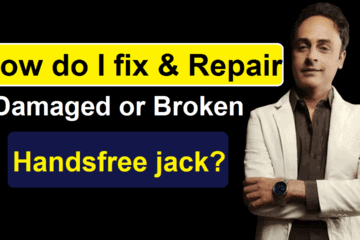How to Format USB-SD Card/Hard Disk-Flash-Drive-Using CMD
Most of you might be thinking how to format USB drive in CMD? Is it possible to format a USB using CMD or not? These kind of questions might be revolving in your mind.
But Don’t worry, here is the easiest and completely working method for you all, so just start solving the problem.
If you face the problems like damaged USB-SD Card/Hard Disk as referred in the image below, start with the following steps.


Now Follow all the steps to recover your Hard-Disk:
Step 1- Connect USB to your PC and press Windows + R keys
Step 2- Click on the windows Icon and type “cmd” in the search box.

Step 3- Then Press Right click on the mouse and select the option ” Run as administrator ” and hit enter.

Now! You’ll be able to see this type of Command Prompt.

Step 4- Type “diskpart” and press enter.

Step 5- After this type “list disk” and press enter.

Step 6- Now confirm that which one is your disk like in this image the number of attached USB drive is 2. So, type ” select disk + number (Write the disk number of your USB flash drive.)” and hit enter.

Step 7- After this type “clean” and hit enter.

Step 8- Now type ” create partition primary ” and hit enter.

Step 9- Then type ” select partition 1 ” and hit enter.

Step 10- Type ” active ” and enter hit.

Step 11- Type ” format fs = fat32 quick ” and then press enter.

Step 12- Now you’ll be able to see that the error has been vanished/ gone.

Step 13- Now moving to the next step type ” assign ” and hit enter.

Step 14- Now you’ll see a pop up notification, just minimize the tab for now.

Step 15- Then type ” exit ” and enter hit.

Step 16- After this, again type ” exit” and hit enter.

HOORAY! Finally the USB/ Hard disk has been Recovered!

Now enjoy 🙂 Your USB Disk has been successfully restored !
Memory Card Complete Guide
SD, or Secure Digital, is a brand of memory cards that has largely embraced the flash memory market in devices such as digital cameras and camcorders, laptops, personal digital assistants, and even video game consoles.
Its success can be measured in many years by its efforts to enter the market, synchronize with different devices, and make continuous efforts to improve its ranking and maintain the writing speed.
Before going into the production of SD memory cards,
San disk – one of the developers behind the secure digital format – pioneered the multimedia card flash memory format. Together with Siemens, San-disk unveiled MMC in 1997, so it goes without saying that when they wanted to develop this new format, they were able to keep as much data as possible, and better. R&W will offer. Speed.
San-disk now produces SD memory cards in partnership with Toshiba and Panasonic.
In fact, they were ready to compete with Sony’s pre-installed memory stick. This new, unstable, high-density shape was designed to fit into smaller packages: just 24 x 32 x 2.1 mm.
Although physically smaller than a memory stick, they knew they needed a competitive edge in order for Sony’s reputation to be shaped by a memory card. In 2000, Toshiba and Panasonic formed a base of more than 20 companies to support this new arrival of SD.
Today, under the name SD Association
the group is “a global alliance of more than 1,000 companies involved in the design, development, manufacture or sale of products using SD technology, according to SDCard.org.” SDHC is another type of SD format that uses more sophisticated data density, allowing you to store up to 64 GB of information on a single chip!
Since its inception, much progress has been made, and the development of small flash media products such as mini SD and micro-SD formats has further strengthened the SD’s position as a memory card format.
SD memory cards are based on the FAT or FAT32 file system, but can also be used with the FAT16 file system. They are sold by brands such as Etiva, Sun Desk, Laxer, Kodak and ACP-EP. It’s easy to transfer files from SD card to your computer. You can do this by connecting your device to a PC via a USB port, or you can remove the original SD memory chip and copy the files using a card reader.
Card readers are USB devices that allow you to transfer data from a flash memory unit.
In addition, newly upgraded cell phones can allow you to take photos and songs and other files from your SD memory card and send them to your email, or upload them to Facebook. The format provides three types of file transfers: single bit, four bit and SPI format; Not all SD, but all micro-SD cards must support all three transfer modes.
One of its disadvantages is that the SD card lacks support for ATA signaling,
which makes it one of the competitors in the compact flash-format. Another problem faced by the SD format is counterfeit products that are sold openly on the Internet. These counterfeiters damage the original brand name, and provide less advertised reading and writing speed.
The future calls for new ways to read,
write and store data, and no one knows how companies will respond to this consumer demand in the years to come. However, although SD memory cards are portable and offer a lot of space, new technologies are unlikely to beat smaller USB flash drives, which were available in capacities up to 256GB and around 2001.
Learn more about “Easy to RUN WINDOWS 10 on Any Android Phone | No Root | (2021)!
For the latest tech news across the world, latest Android Apps and Mobile games, Create Whatsapp without mobile number, tips & tricks, Best virtual apps and most exciting releases follow Facebook, Telegram, Instagram and subscribe our YouTube Channel.